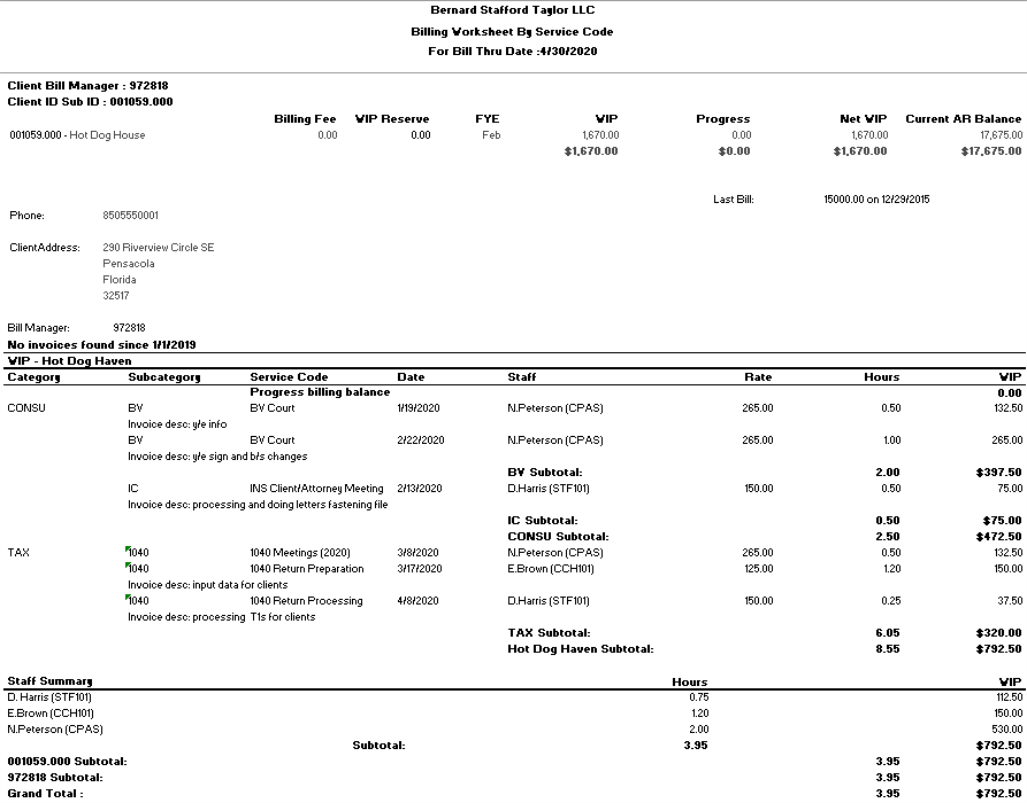The Billing Worksheet by Service Code is used to review WIP and determine which clients need to be billed and how much WIP should be billed. Billers and bill managers can use this report to indicate the amount of WIP adjustments to make prior to the actual billing.
Two versions of the report are available.
- The standard version allows for extensive customization, filtering, and grouping, but can take a while to generate. You can also add a cover page to this version of the report.
- The optimized version generates quickly, but offers fewer customization options. Basic report options are preset based on common use of the report and cannot be changed. There are also fewer grouping and filtering options than in the standard report. You can identify this version by the word Optimized in the Type column.
The sections below describe the options available in this report.
Permissions Required for this Report
In the staff profile, staff must be assigned to a security group that is granted View functional rights for the following:
- Security group profile > Functional rights > Reports > Shared Library > Shared Views
- Security group profile > Functional rights > Reports > Firm Library > Custom
- Security group profile > Functional rights > Reports > Firm Library > Standard > Firm
- Security group profile > Functional rights > Reports > Firm Library > Standard > Practice
- Security group profile > Functional rights > Reports > Firm Library > <report name>
- Security group profile > Functional rights > Administration Manager > Client Manager > Approved Clients
Comparable Reports in CCH® ProSystem fx® Practice Management
In Practice Management, the comparable reports are Billing Worksheet and Custom Billing Worksheet.
Report Specifications
The following report options and filters are available to determine the report contents.
| Options and Settings | ||
|---|---|---|
| Option | Setting | Description |
| Note: This section does not display in the optimized report. Instead, certain options are applied by default, as indicated in the descriptions below. | ||
| Show Only Clients With Unbilled WIP | Yes/No |
Includes or excludes clients with a zero unbilled WIP balance of billable WIP. For the optimized report, this option is set to Yes. Important:
|
| Show Cost | List |
Includes the staff cost rate multiplied by the hours worked. The options are Time, Expense, All, or None. For the optimized report, this option is set to No. |
| Show Billable WIP Only | Yes/No |
Includes or excludes nonbillable WIP for billable clients. For the optimized report, this option is set to Yes. |
| Show Billed WIP | Yes/No |
Includes or excludes billed WIP. For the optimized report, this option is set to No. |
| Set Beginning Date to Show Billed WIP | Date |
Includes all WIP that has a billed date greater than or equal to the selected date. For the optimized report, this option is not applicable, since billed WIP is not included in the report. |
| Include Client with a Minimum WIP Balance of… | Number |
Includes all clients that have a WIP balance greater than or equal to the selected number. For the optimized report, this option is not set. Instead, you can set a minimum WIP balance using the filters. |
| Show Client Activity | Yes/No |
Includes or excludes the last billed, last paid, and YTD adjustment information for the client. For the optimized report, this option is set to Yes. |
| Show Billing Settings | Yes/No |
Includes or excludes the bill manager, client billing notes, billing fee memo, WIP reserve amount, billing group, and billing agreement information. For the optimized report, this option is set to No. |
| Show Client Responsible Staff | Yes/No |
Includes or excludes the client responsible staff positions. For the optimized report, this option is set to No. |
| Show Invoice Description/Notes | Yes/No |
Includes or excludes the invoice description and internal notes. For the optimized report, this option is set to Yes. |
| Show Invoice History | Yes/No |
Includes or excludes the invoice history. For the optimized report, this option is set to Yes. |
| Show Invoice Title/Review Note | Yes/No |
Includes the Invoice Title and Review Note in invoice history. For the optimized report, this option is set to Yes.
|
| Set Beginning Date to Print Invoice History | Date |
Includes all invoices that have an invoice date greater than or equal to the selected date. For the optimized report, this option is set to January 1 of the previous calendar year. |
| Exclude Progress from Realization Percentage | Yes/No |
Includes or excludes the progress amounts when calculating the realization percentage. For the optimized report, this option is set to Yes. |
| Summarize by Staff | Yes/No |
Includes or excludes the cost, hours, and amount summarized by staff. For the optimized report, this option is set to Yes. |
| Summarize by Project | Yes/No |
Includes or excludes the cost, hours, and amount summarized by project. For the optimized report, this option is set to No. |
| Summarize by Category | Yes/No |
Includes or excludes the cost, hours, and amount summarized by category. For the optimized report, this option is set to No. |
| Summarize by Subcategory | Yes/No |
Includes or excludes the cost, hours, and amount summarized by subcategory. For the optimized report, this option is set to No. |
| Summarize by Service Code | Yes/No |
Includes or excludes the cost, hours, and amount summarized by service cod For the optimized report, this option is set to No. |
| Show Monthly Activity | List |
Includes or excludes the monthly activity. The options are Current Year, Prior Year, Both, or None. For the optimized report, this option is set to No. |
| Show AR Aging | Yes/No |
Includes or excludes the aging buckets for AR. For the optimized report, this option is set to No. |
| Set AR Aging Cutoff Date | Date |
Ages all AR transactions before the selected date. For the optimized report, this option is not applicable because AR aging is not included in the report. |
| Calculate Aging for Undistributed Payments Using | List |
Indicates how to age the AR transactions. The options are Undistributed transaction date or Oldest unpaid invoice date. For the optimized report, this option is not applicable because AR aging is not included in the report. |
| Show WIP Aging | Yes/No |
Includes or excludes the aging buckets for WIP. For the optimized report, this option is set to No. |
| Set WIP Aging Cutoff Date | Date |
Ages all WIP transaction before the selected date. For the optimized report, this option is not applicable because WIP aging is not included in the report. |
| Separate Progress Amount Aging | Yes/No |
Creates a separate for only progress bills in the aging buckets. For the optimized report, this option is not applicable because WIP aging is not included in the report. |
| Age Progress as Current | Yes/No |
Ages all progress bills as current. For the optimized report, this option is not applicable because WIP aging is not included in the report. |
| Default Filters | ||
|---|---|---|
| Field Name | Operator | Value |
| Transaction Date | Between | 01/01/1990, Today |
| Optional Filters | ||
|---|---|---|
| Available Fields | ||
| Accounting Period Date | Client Name* |
Minimum WIP Balance* |
| Bill Manager* | Client Office | Posted Date |
| Bill thru Date* (not available in the standard report) | Client Primary Service Type | Primary Partner |
| Billing Group* | Client Region | Return Group |
| Business Code | Client Sub ID | Staff Status |
| Client Bill Manager* | Client Type | Tax Type |
| Client Billing Group | Financial Reporting Client Group | Transaction Date |
| Client ID* | Line of Business | |
| Client ID-Sub ID* | Manager | |
| Grouping | ||
|---|---|---|
| Available Fields | ||
| Note: For the optimized report, the Grouping tab is not visible. However, two levels of static grouping are applied for Client Bill Manager and Client ID-Sub ID. | ||
| Client Bill Manager | Client Office | Line of Business |
| Client Billing Group | Client Primary Service Type | Manager |
| Client Business Unit | Client Region | Primary Partner |
| Client ID | Client Sub ID | Return Group |
| Client ID.Sub ID | Client Type | Sort Name |
| Client Name | Financial Reporting Client Group | Tax Type |
| Sorting | |
|---|---|
| Available Fields | |
| Note: No sorting options are available in the optimized report. | |
| Category ID | Subcategory ID |
| Service Code Name | Transaction Date |
Report Fields
The following fields are available for this report. The fields that display and the position of fields are based on the report's settings, grouping, sorting, and filters.
| Report Fields | |
|---|---|
| Field | Description |
| Client Information | |
| Note: Items included on the optimized reports are indicated by an asterisk (*). | |
| Bill through Date | The date that is set as the Bill through date in Firm > Settings and defaults > Practice > Billing Settings. |
| Client ID Sub-ID* | The client ID and sub-ID (Client ID.Sub-ID). |
| Client Name* | The client sort name. |
| Billing Fee Memo* | The billing fee memo amount. |
| WIP Reserve Amount* | The WIP reserve amount. |
| FYE* | The month for fiscal year end that is set for the firm. |
| WIP* | The total of all open WIP for the client at the time the report is generated. |
| Progress* | The net total of all progress for the client at the time the report is generated. |
| Net WIP | The total of all open WIP minus progress. |
| AR Balance* | The total AR balance for the client at the time the report is generated. |
| Client Name 2* | The name entered in the 2nd name line on the General window of the client profile. |
| Last Bill* | The amount and date of the client's last bill. |
| Phone* | The client's primary phone number. |
| Client Address* | The client's address. |
| Client Responsible Staff Name | The responsible staff assigned to the client. If assigned, the staff name is included with the assigned position. |
| Last Paid* | The amount and date of the client's last payment. |
| YTD Adjustments* | The net total of all write up/down for the current fiscal year. |
| Bill Manager* | The responsible staff assigned on the Administrative window of the client profile as bill manager. |
| Billing Group* | The billing group the client is assigned to on the Practice > Billing Options window in the client profile. |
| Billing Agreement* | The billing agreement information including frequency, amount, invoice type, and duration. |
| Billing Notes* | The billing agreement notes. |
| Invoices since Date Selected | |
| Invoice Number* | The invoice number for any invoice generated in the date range. |
| Invoice Date* | The invoice date for any invoice generated in the date range. |
| Realization %* | The realization % for the invoice. If progress is included in the realization calculation, the percentage is (WIP Amount + Progress) divided by (WIP Amount + Progress + Write Up/Down). |
| Hours* | The hours billed on the invoice. |
| Amount* | The final bill amount on the invoice. |
| Adjust* | The Write Up or Write Down amount on the billed WIP. |
| Invoice Title* | The title given to the invoice during billing. |
| Review Note* | The review note left on the invoice during billing. |
| Total Line for Invoices | The selection to total the realization, hours, amount, and adjustment columns after all invoices are printed. |
| WIP Detail Section | |
| Progress Billing Balance | The total amount of any progress bills not final billed and created prior to the date range selected for the report. |
| Category* | The category associated with the WIP transaction. |
| Subcategory* | The subcategory associated with the WIP transaction. |
| Service Code* | The service code associated with the WIP transaction. |
| Transaction Date* | The date of the WIP transaction. |
| Staff* | The staff information for the transaction in last name, first name (staff ID) format. |
| Rate* | The rate that is applied to the transaction. If the transaction is an expense transaction, rate is not applicable unless it is a unit expense. |
| Cost | The cost rate times the hours for the transaction. This field displays if Show Cost is selected. |
| Hours* | The hours entered for the WIP transaction. |
| WIP* | The total WIP amount for the transaction, calculated as follows: Rate * Hours + Surcharge or Total Expense Amount. |
| Billed | The billed WIP transactions that are included in the report; however, instead of printing the WIP amount, the system prints the billed amount in this column. If a transaction is partially billed, the system prints two lines, one for the remaining open WIP and one for the billed portion of the WIP. This field displays if Show billed WIP is set to Yes. |
| Adjust | The adjustment (write-up/down) for the transaction when it was billed. This field displays if Show billed WIP is set to Yes. |
| Internal Note | The internal notes for the transaction. This field displays if Show Invoice Description/Notes is set to Yes. |
| Invoice Desc | The invoice description for the transaction. This field displays if Show Invoice Description/Notes is set to Yes. |
| Subtotal for section | The subtotal for Project. The columns that are totaled are Cost, Hours, Billed, and Adjust. |
| Project Billing Fee Memo | This field displays if Show Project Billing Settings is set to Yes. |
| Project WIP Reserve Amount | This field displays if Show Project Billing Settings is set to Yes. |
| Project Billing Agreement | The project billing agreement name, frequency, amount, invoice type, service code, billing type, fee type, rounding, round to, and note. This field displays if Show Project Billing Settings is set to Yes. |
| Subtotal for section* | The subtotal for Service Code/Project. The columns that are totaled are Cost, Hours, Billed, and Adjust. |
| Total* | The total for the WIP Detail section. The columns that are totaled are Cost, Hours, WIP, Billed, and Adjust. |
| Summary Sections (can be selected for Project, Staff, Category, Subcategory, or Service Code) | |
| Name | The name of the summary area. |
| Cost | The cost amount for the summarized unbilled WIP. |
| Hours | The hours for the summarized unbilled WIP. |
| WIP | The WIP amount for the summarized unbilled WIP. |
| Total | The totals of the cost, hours, and WIP for the summarized section. |
| Monthly Activity Section (can be selected for Current Year, Prior Year, or Both) | |
| Current Yr. History | The current year activity, determined by the firm's FYE. |
| Jan. – Dec. | The activity reported by month. |
| Production | The total production amount by month. If billable WIP only is selected, only billable amounts including expenses are shown. |
| Billing | The net effect of billed WIP plus progress before write-up/down. |
| Adjustments | The net of write-up/down for each month of billing. |
| Payments | The total of all payments received, not including debit memos, credit memos, debit adjustments, credit adjustments, GST write-off, write-off, and misc credit. |
| Total | The total of all months. |
| Prior Yr. History | The prior year history, determined to be one year prior than current the firm's FYE. |
| Jan. – Dec. | The activity reported by month. |
| Production | The total production amount by month. If billable WIP only is selected, only billable amounts including expenses are shown. |
| Billing | The net effect of billed WIP plus progress before write-up/down. |
| Adjustments | The net of write-up/down for each month of billing. |
| Payments | The total of all payments received, not including debit memos, credit memos, debit adjustments, credit adjustments, GST write-off, write-off, and misc credit. |
| Total | The total of all months. |
| AR Aging as of date selected | |
| Client Name | The name of the client. |
| Current | The total open AR amount that is 0-30 days old. |
| 31-60 | The total open AR amount that is 31-60 days old. |
| 61-90 | The total open AR amount that is 61-90 days old. |
| 91-120 | The total open AR amount that is 91-120 days old. |
| Over 120 | The total open AR amount that is over 120 days old. |
| Total | The total open AR amount. |
| WIP Aging as of date selected | |
| Client Name | The name of the client. |
| Progress | Progress is printed as a separate line if selection is made to separate progress amount. |
| Current | The total open WIP/Progress amount that is 0-30 days old. |
| 31-60 | The total open WIP/Progress amount that is 31-60 days old. |
| 61-90 | The total open WIP/Progress amount that is 61-90 days old. |
| 91-120 | The total open WIP/Progress amount that is 91-120 days old. |
| Over 120 | The total open WIP/Progress amount that is over 120 days old. |
| Total | The total open WIP/Progress amount. |
Billing Worksheet by Service Code Sample Report
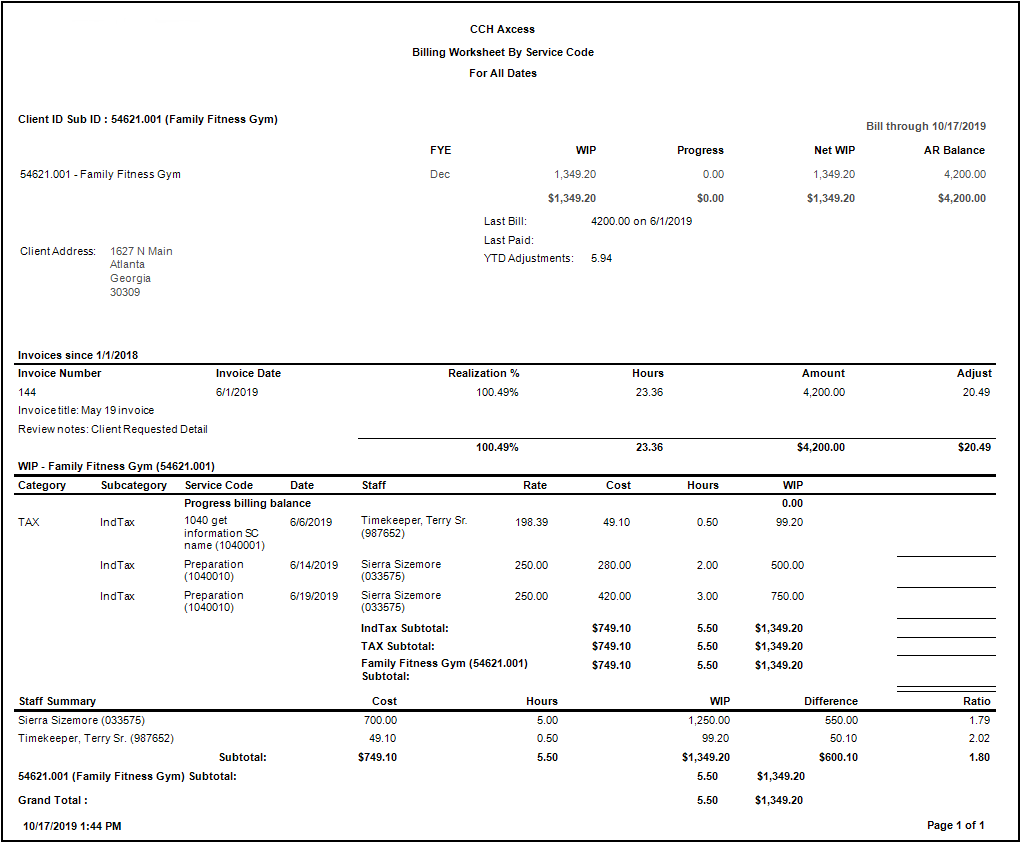
Optimized Billing Worksheet by Service Code Sample Report